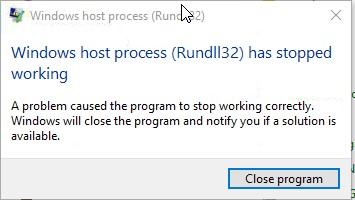Outlook Stops Working on Load due to clr.dll and Corrupt Profile
User downloaded a large file, and then ran a program that processes that data, creating even more data, that ultimately filled up the C:\ Drive.
User came in to find the C:\ Drive full, user cleared data of C:\ but ended up having an issue where Outlook would stop working on load.
Resolution:
The users profile ended up being corrupted, which is almost always the reason why outlook cannot open, it also (which is weird), prevented me from deleting the profile. Even under control panel -> Mail, I was unable to remove it. Further troubleshooting did not reveal the root cause. Reinstalling both Office 365 and a CLEAN install of Microsoft O365 Dynamics CRM resolved the issue.
Troubleshooting:
Event Logs show:
Event ID: 1000
Application Error
Faulting application name: OUTLOOK.EXE, version: 16.0.7766.2099, time stamp: 0x5974fbea
Faulting module name: clr.dll, version: 4.7.2102.0, time stamp: 0x593710c8
Exception code: 0xc00000fd
Fault offset: 0x00451a0d
Faulting process id: 0x1bfc
Faulting application start time: 0x01d3271ba737d138
Faulting application path: C:\Program Files (x86)\Microsoft Office\root\Office16\OUTLOOK.EXE
Faulting module path: C:\Windows\Microsoft.NET\Framework\v4.0.30319\clr.dll
Report Id: 6ce61bd8-fa3d-474a-821b-fbaf80f114df
Faulting package full name:
Faulting package-relative application ID:
Steps Taken
More than likely this is an issue with a plugin or the profile itself, but with due diligence I’m going to run some additional tests.
1. Recreated profile Start -> Search -> Control Panel -> Mail
a. Delete old profiles
b. Add new profile.
Ran into an issue deleting the old Profile, because of this I continued some troubleshooting.
Windows host process (Rundll32) has stopped working
A problem caused the program to stop working correctly. Windows will close the program and notify you if a solution is available.
2. Microsoft .Net Framework Repair Tool did not find anything.
3. Ran the .Net Framework Setup Verification Utility – all verified OK
You can find instruction for the Framework Verification tool here:
https://blogs.msdn.microsoft.com/astebner/2008/10/13/net-framework-setup-verification-tool-users-guide/
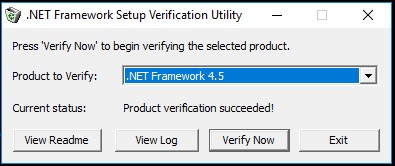
4. Ran a Repair Install of Dynamics CRM. (this plugin is typically the culprit of a lot of issues) Did not work

5. Ran Quick Repair install for Office 365 – Nope
6. Ran an Online Repair – Nope
7. Reinstall .Net Framework installs
See my blog post here
8. After Creating a new profile (and not deleting the old one) in Outlook The user was able to use outlook like normal…..
Until, they received this error message:
Ultimately I found Microsoft O365 Dynamics CRM Plugin was the culprit. After a clean uninstall of CRM, it worked. You can find instructions here on Clean Uninstall of Dynamics 365 CRM.