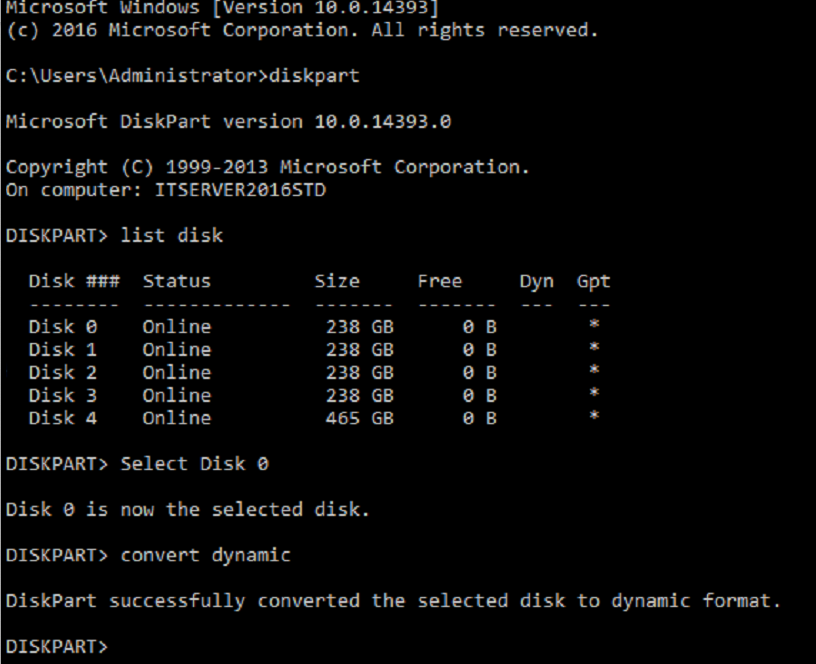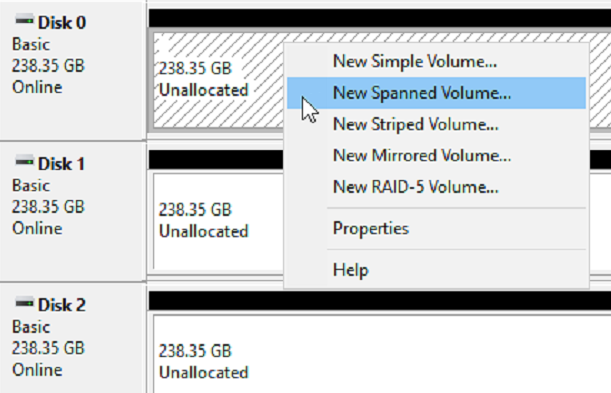How to configure a Dell DPWC400 NVMe PCIe SSD adapter in RAID 0
Open Command Prompt
->Diskpart
->List Disk
Disk ### Status Size Free Dyn Gpt
-------- ------------- ------- ------- --- ---
Disk 0 Online 238 GB 0 B *
Disk 1 Online 238 GB 0 B *
Disk 2 Online 238 GB 0 B *
Disk 3 Online 238 GB 0 B *
Disk 4 Online 465 GB 0 B *
The disks should show up. If not, verify you have the correct drivers installed.
Convert the drives you intend to use in RAID 0 to a dynamic disk
-> Select Disk 0
Disk 0 is now the selected disk
-> convert dynamic
DiskPark successfully converted the selected disk to dynamic format. Repeat for each disk you plan to create the RAID 0 with. This is optional, as windows Disk Management will convert them to dynamic once you go to strip the drives in Disk Management.
If successful, open Disk Management -> Right click on the first disk -> New Striped Volume (or Spanned depending on what you want, most want Striped)
Striped: Writes to disk across all disk. Speed is increased. Essentially RAID0
Spanned: one large volume but data is written to the first disk with available space. No speed increase.
NOTE: My options were grayed out, I had to CMD diskpart -> list disk -> select Disk # -> Clean Before mine would allow me to choose an option.