I’ve setup a Virtual Machine via VirtualBox that allows me to connect to a separate WiFi network. This allows me to test the VPN, open ports, and other fun things.
What should be a simple process, can make you want to pull your hair out. I want to use a USB WiFi device, as I want to keep the VM segregated from my internal network as much as possible. I turn off the network adapters to the VM, and I enable the Filter for the WiFi Adapter under the USB Settings. Important: Remove everything except Name, the Vendor ID: (VID) and the Product ID: (PID)
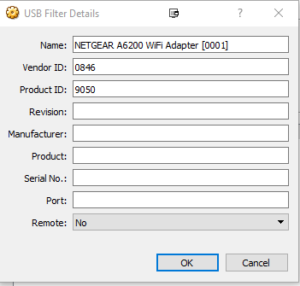 Now, this, should work by itself. Not so simple it seems. Windows will pull the device, and will lock it to itself. When the VM tries to pull it, it essentially gets blocked by the USB Filter Drivers.
Now, this, should work by itself. Not so simple it seems. Windows will pull the device, and will lock it to itself. When the VM tries to pull it, it essentially gets blocked by the USB Filter Drivers.
In some cases I have read that removing the following Registry Entry fixes the problem. I however did not have this entry.
HKEY_LOCAL_MACHINE\System\CurrentControlSet\Control\Class\{36FC9E60-C465-11CF-8056-444553540000}
What seems to work the best:
Go to the following two folders, right-click on the highlighted file -> Install
C:\Program Files\Oracle\VirtualBox\drivers\USB\device
C:\Program Files\Oracle\VirtualBox\drivers\USB\filter
Restart your machine, with the USB device still attached, fire up the VM, and it should take ownership of the USB Device.
In some cases, it will keep doing it a few times, but at some point it eventually catches, and never seems to be a problem again.
Breakdown
- Set the USB Filter under settings, for the USB device you want.
- Remove all info from the USB Filter Details except NAME, VID, and PID.
- Try the VM, this alone might/should work.
- If you have this registry key, go delete it. HKEY_LOCAL_MACHINE\System\CurrentControlSet\Control\Class\{36FC9E60-C465-11CF-8056-444553540000}
- Go to the following two folders and install the following files. (right click -> install)
a. C:\Program Files\Oracle\VirtualBox\drivers\USB\device\VboxUSB.inf
b. C:\Program Files\Oracle\VirtualBox\drivers\USB\filter\VBoxUSBMon.sys - Restart your machine.


